Sony has added quite a few improvements in Vegas Pro 12. Today, we’ll be taking a look at some of the new features brought into the Project Media Window. Click here to learn more about the Project Media Window in our Getting Started Series.
New Features
Tagging/Quick Tagging: This allows you to to quickly tag your media files for better organization. Helpful when working with large projects with multiple scenes.
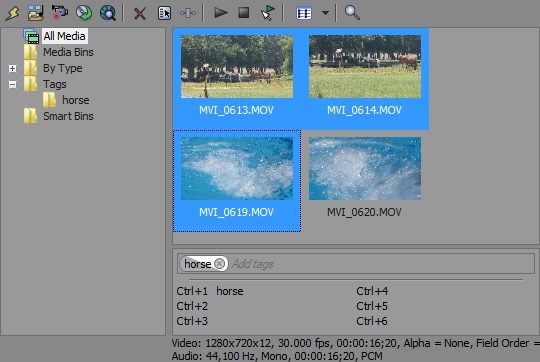
Selecting Clips with Tags: Partial tag icons indicate the tag is applied only to some of the selected media files.
Remove Tags: Click the “x” in the tag icon to remove the tag. You can also use the backspace key to remove tags from the media files.
Sort Clips
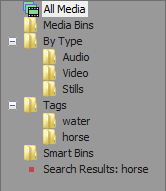
Type — You can see media events by Type such as Audio, Video, or Stills.
Tags — A tags folder shows individual folders for each tag in the project. Smart bin shows searches as individual folders.
Context Menu
Match Project Video Settings — Used to match your Vegas project settings to the selected clips setting. (See Tip of the Day)
Create Video Proxy — Creates lower-resolution video clips that will help if you have limited processing power.
Properties — Not new but if multiple clips are selected, you can now adjust the properties for all selected clips at once.
Be sure to stay tuned as we’ll be covering Vegas Pro 12’s new features in future posts. Check out what’s new here.
What new features are you a fan of? Let us know in the comments below!




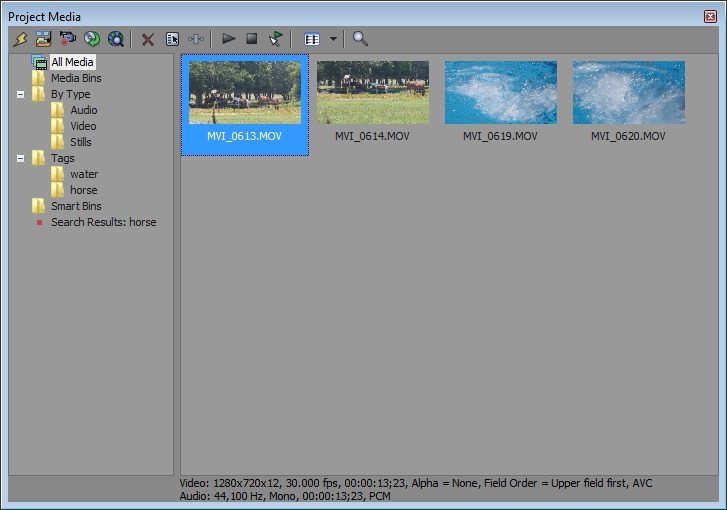
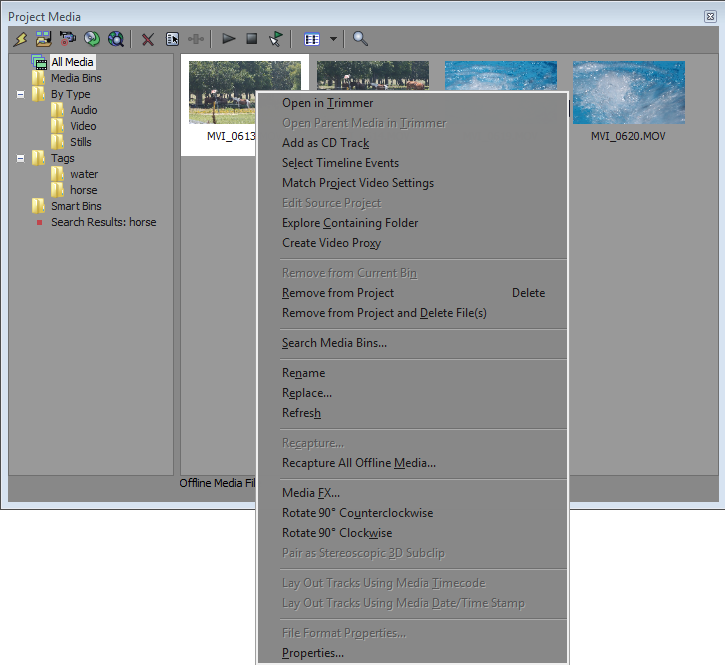

Comments