Sony Vegas Pro 12 has made it easier for you to match your project video properties to a video clip. When first adding a video clip to the timeline, a prompt will appear asking if you’d like to match the project video settings to the media. You can also right-click a video clip in the Project Media window and choose Match Project Video Settings from the shortcut menu.
When matching a Vegas Project (.veg) file, Vegas will match the settings of the project file not the media within the project.
You can toggle the timeline prompt on or off by going to Options > Preferences, in the General Tab under “Prompt to adjust project settings to match first media added to timeline“.
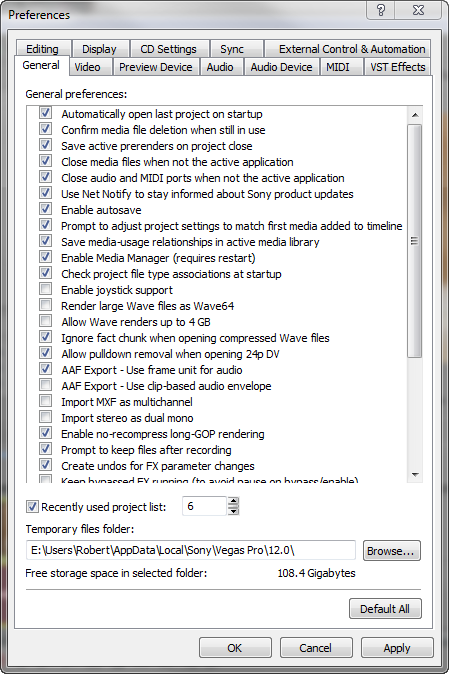



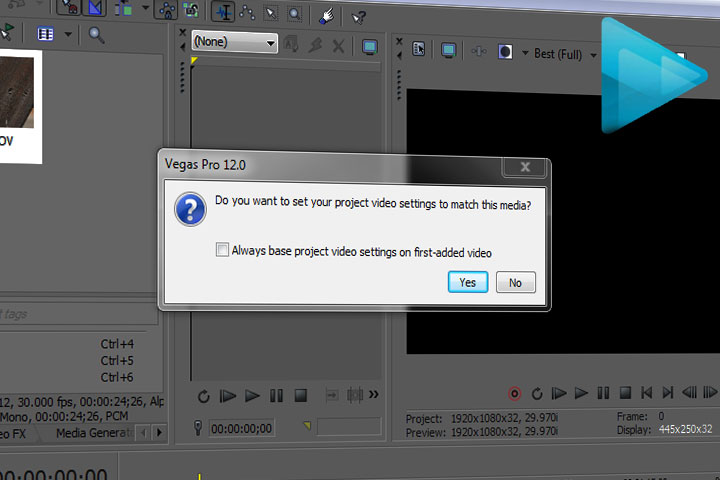
Comments