![]()
Is your computer set to sleep, or go on standby after a certain amount of time? What if that time is something short like five minutes and you’re watching a ten minute YouTube video? If your monitor is set to sleep after five minutes, it’ll most likely turn off during that video. Then you have to move the mouse or hit a key to wake the screen. Even worse, your computer is set to sleep after five minutes of inactivity. It’s a nice power saver when you walk away but not when your using it.
This is where Zhorn Software’s Caffeine for Windows comes in. Like the Mac app, “Caffeine”, it’ll keep your PC awake when you want it to. It works by simulating a keypress once every 59 seconds. Your machine will think you’re still working at the keyboard and won’t activate the screensaver or go to sleep.
It’s just as easy to install as it is to use.
- Simply download caffeine.zip from the Zhorn Software website.
- Unzip the caffeine.zip folder
- Double click the Caffeine icon, click Run.
That’s it! Its icon will appear in your taskbar already activated and running. Simply double click its icon to deactivate it when you step away. So when you’re at your desk watching that ten minute video everyone’s been talking about, you won’t have to worry about your screens going dark.
Why Caffeine? In my opinion, It’s a whole lot easier using this simple application than going through all your power settings, and turning off power saving options every time you want to use your computer without any botheration.
You can get Caffeine for free at the Zhorn Software website.
Do you have any Windows tip recommendations? Have you used Caffeine or anything similar in the past? Feel free to leave a comment below sharing your thoughts.



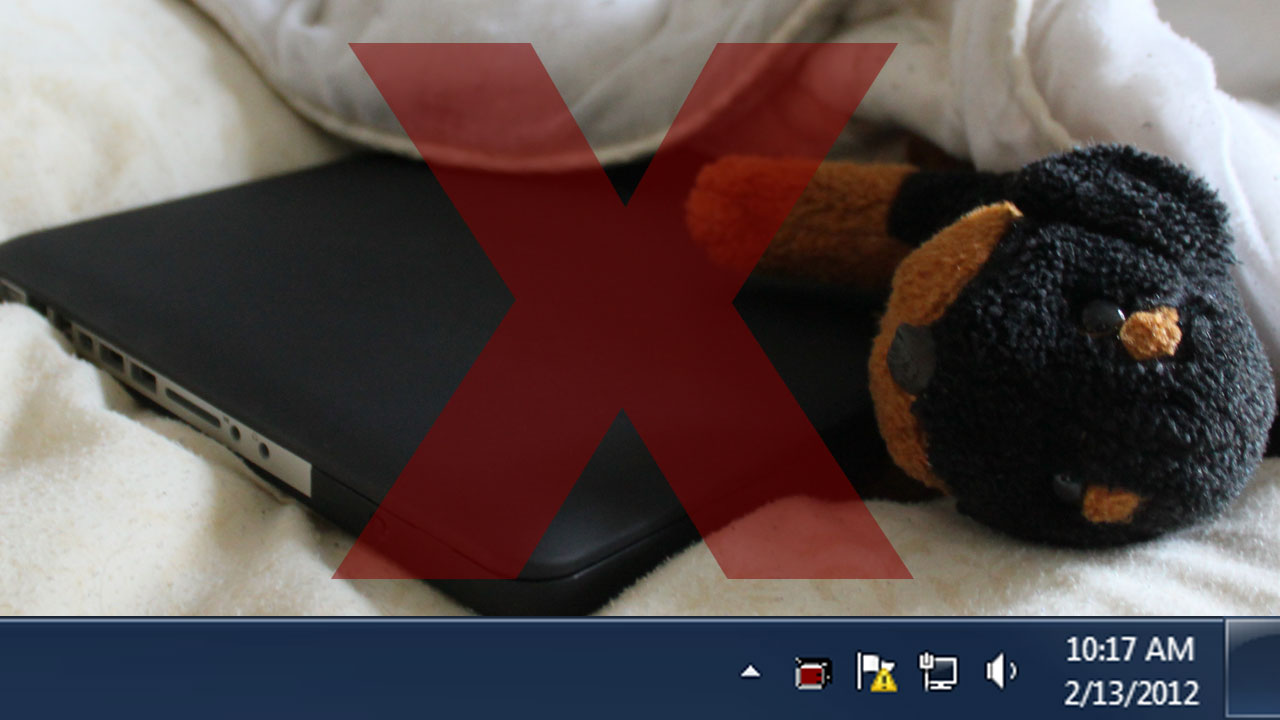

Comments