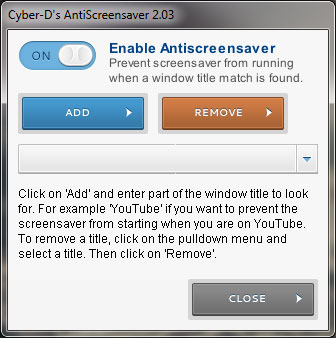
In this weeks Windows Tip, we’ll take a look at a small application that can disable your screensaver while certain apps are open. So you’re sitting at your desk maybe doing homework and your screens shut off or those bubbles start to appear when you’re taking notes. With Cyber-D’s AntiScreensaver, you can automatically disable the screensaver when a web browser or word document is open. You can even chose specific websites that will disable your screensaver.
Usage:
Simply download it from Cyber-D’s blogspot, and install. The installer won’t ask you to install any other annoying programs like most freeware does.
Open it up and add which programs you’d like to disable the screensaver. Everything added here will disable the screensaver once they’re opened.
AntiScreensaver sits in your taskbar and will launch when Windows starts so once you set it you can forget about it. To exit, right click it in your taskbar and chose Exit. To disable it from opening when Windows starts, un-tick it in your startup script.
Update: To remove Cyber D’s AntiScreensaver, uninstall the program if it is located in your program list and delete the folder in C:\Program Files (x86)\Cyber D’s AntiScreensaver where C:\ is the path to your installation folder (May be different for you).



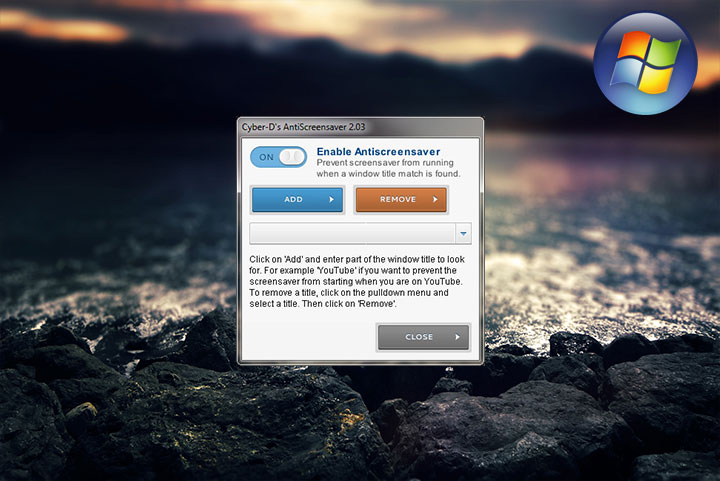

Comments