When you shoot interlaced video such as 60i (Interlaced Frames Per Second), the camera creates half frames which are used to create one full frame during playback. This looks fine on old CRT TV’s because they used lines. Newer displays use pixels making the interlaced video quite noticeable. The purpose of interlacing is to double the frame rate of video without using extra bandwidth. Great for television, not so much for the web. In this guide, we’ll take a look at the De-Interlace filter built right into Photoshop to smooth out an interlaced image. Useful for snapshots taken from a camcorder or screenshots taken from interlaced video.
Video Tutorial
Here are the steps you can take to de-interlace an image in Photoshop:
Open the image in Photoshop.
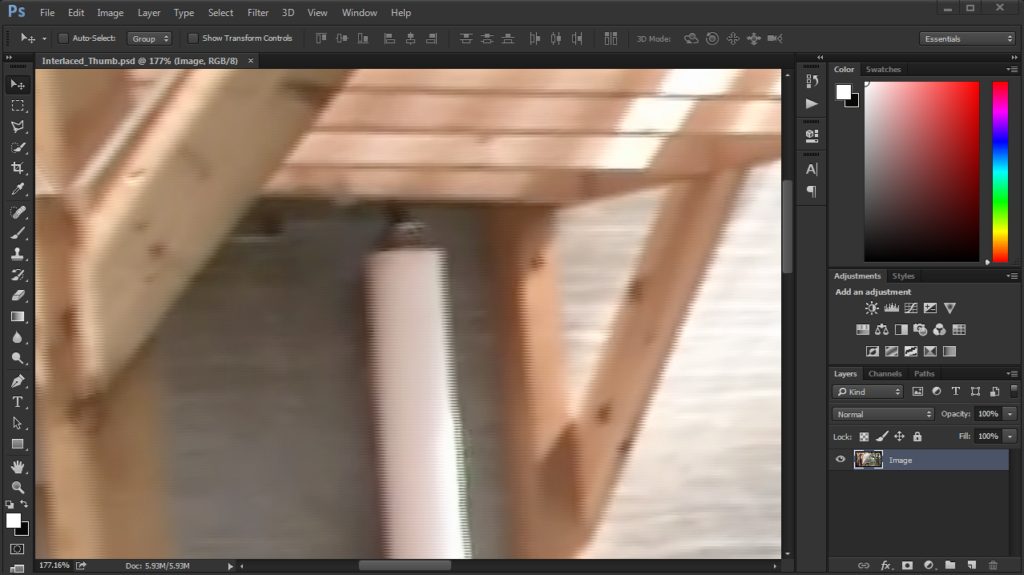
Make sure the image layer is selected and go to Filter > Video > De-Interlace.
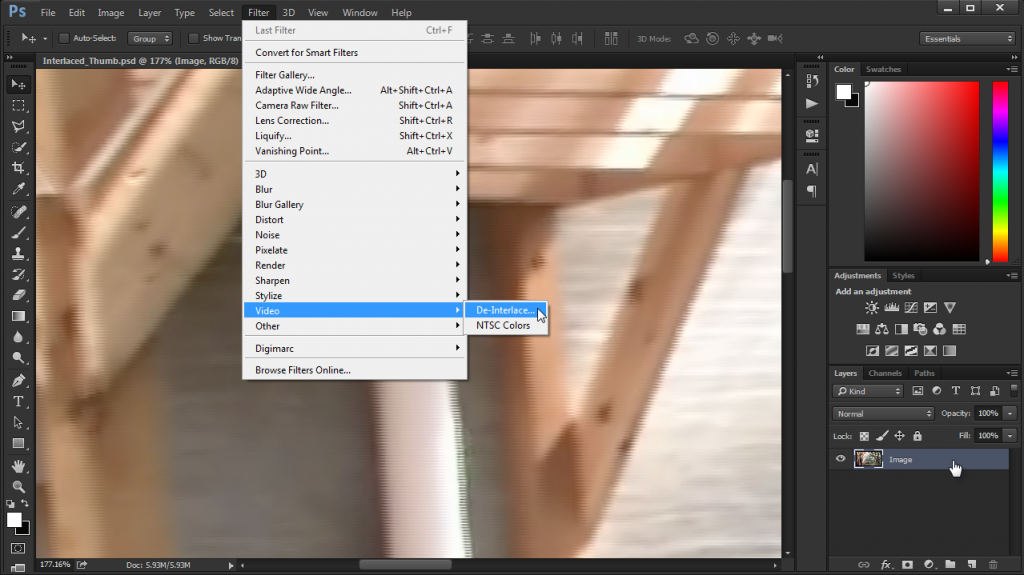
The default option usually provide great results but these can be adjusted as needed. Click OK.
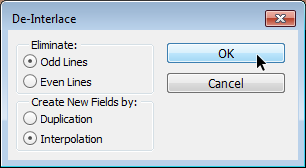
There you have it! Use Gaussian Blur if necessary to help clean up rough areas.

Watch the video below if you’re interested in learning more about interlaced frame rates from our friends at Indy Mogul.
Interlaced and Progressive Frame Rates Explained!
What’s your favorite Photoshop filter? Comment below!





Comments