Programs Used: Adobe After Effects

What better to celebrate New Years than a fireworks show! In today’s tutorial, I’ll show you how to create some abstract fireworks in Adobe After Effects for use in your video projects. You can even refer to my AE Snow tutorial here to save this pre-keyed for use in any of your preferred video editors. Heck, I’ll even include the project files which you can download below! Lets get started!
Preview:
VIDEO TUTORIAL:
WRITTEN TUTORIAL:
Assuming you already have After Effects open, lets create a new Composition. Composition > New Composition or Ctrl-N. In the Composition Settings, lets set the preset to HDTV 1080 29.97. This way our fireworks will be in 1920x1080px aspect ratio with a frame rate of 29.97. I’m going to make the duration 5 seconds (0;00;05;00) but of course you use whatever you need for you particular project. Click OK.
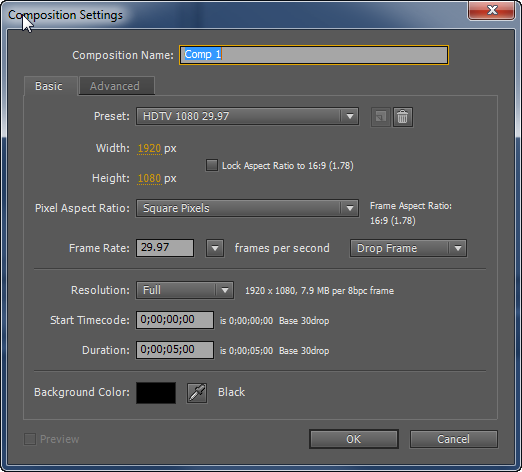
With our new composition, lets create a new Solid. Go to Layer > New > Solid. In the Solid Settings dialogue window, lets click on Make Comp Size just to make sure it’s the same size as our composition. We can name it, “Fireworks” and Click OK.
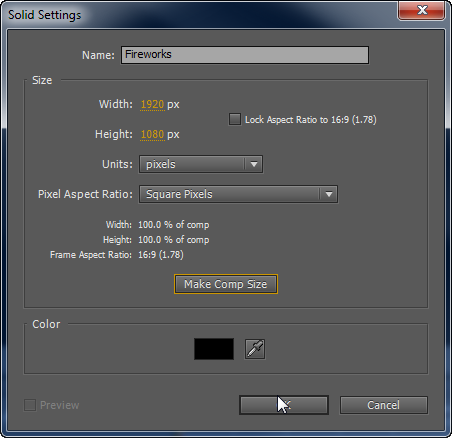
In this method, we’ll be making the fireworks with one of After Effects’ built in Effects & Presets. So, with your Fireworks solid selected choose Effect > Simulation > CC Particle Systems II.
If you scrub through the timeline, you’ll see the particles showering down kind of like welding sparks. We’re going to need to adjust some settings to turn this into fireworks.
Lets go ahead and dive right into the Physics settings for the CC Particle Systems II effect. Turn off the gravity somewhat, around 0.2 works here.
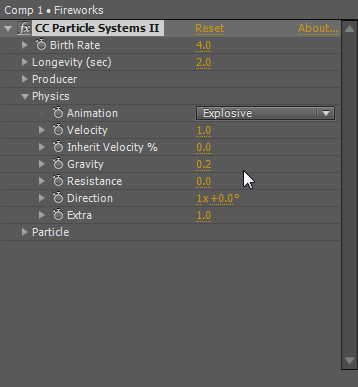
Now to add some Resistance to our fireworks, turn it up to 10.0.
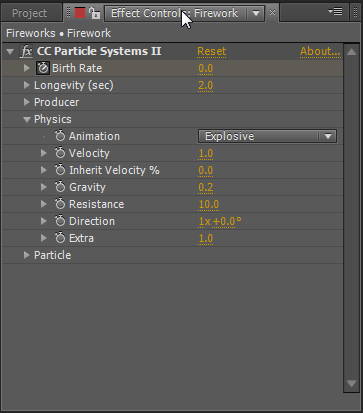
Now if you scrub through, it’ll look more like fireworks but is non stop. We’re actually going to have to animate the Birth Rate. Make sure you’re positioned at the beginning of the timeline at 0;00;00;00.
Click the stopwatch next to Birth Rate to turn on keyframes and activate the animation.
In this position, set the Birth Rate to 30.0 or 40.0.
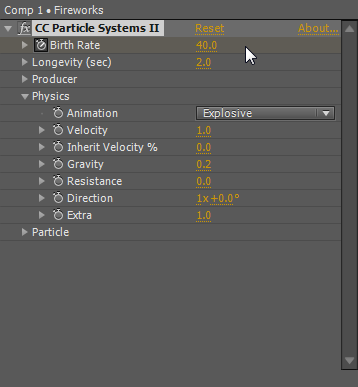
Move up about 2 to 3 frames in your timeline and set the birth rate to 0.0.
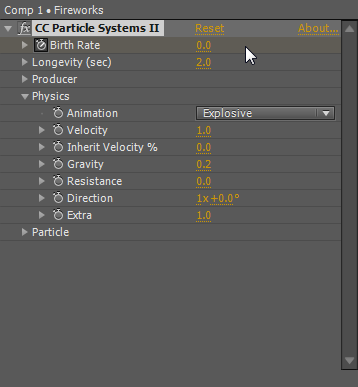
Scrub through and look at that! A Firework!
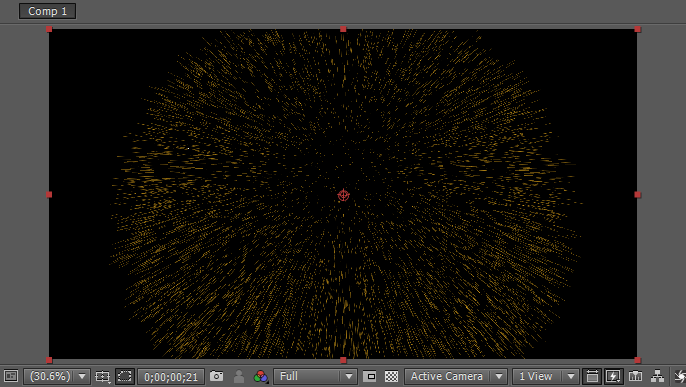
Well, if you want the firework to be yellow, you’re done. If you want to change the color. Go to Particle in the settings and change the Birth Color and Death Color to whatever you want.
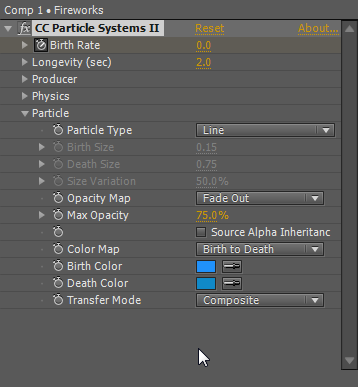
You can then duplicate the “Fireworks” layer (Ctrl-D), and change the color and position in the Producer as well as move it around in the sequence you want in the timeline.
Render it out and use it in your video! Again, if you want to render this out pre-keyed, I recommend watching near the end of this video here.
Of course, if you have or ever used Trapcode Particular, you can get these to look pretty realistic! But since I love effects that can be done in AE alone, I thought I would share this.
Download Project Files, .ZIP 31.6MB
What’s your new years resolution? Leave a comment below!






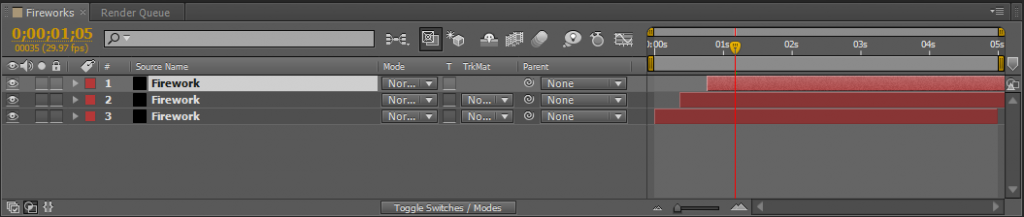
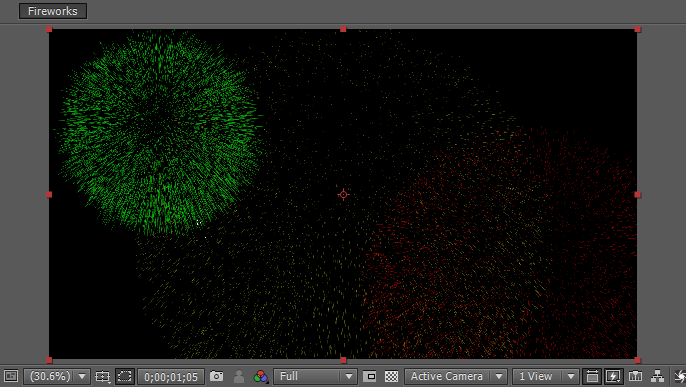

Comments