Have you ever lost a game because you accidentally hit the Windows key? In this tutorial, I’ll show you how to disable that pesky little Windows key using SharpKeys freeware from RandyRants.com
*Note*
I’m now recieving Malicious web site warnings when I visit this site. Proceed at your own risk. The software tested out ok after I downloaded it.
– Download SharpKeys: http://bit.ly/jsfPEE
Other Options Available:
JohnHaller.com Registry Files: http://bit.ly/mlLEPZ
AutoHotKey: http://www.autohotkey.com/
(How to use AutoHotKey – http://bit.ly/jX3WzW)
*Warnings*
– These files are provided without warranty. Use them at your own risk.
– These files will overwrite any keyboard mappings you currently have.
– .REG files update your Windows registry. Incorrect changes to the registry may damage Windows or other installed software. Be sure you know what a given .REG file contains before merging it into the registry.
– I am not held responsible for any damage you may have caused while working with registry files.
Facebook: http://goo.gl/RkWTR
Twitter: http://twitter.com/robsproductions
Site: https://www.robertsproductions.net/
Request: https://www.robertsproductions.net/contact/request
Contact: https://www.robertsproductions.net/contact (Questions)
Music: “Jason Shaw @ audionautix.com”
If you have any suggestions for Windows tips or any pc tips, go ahead and leave those in the comments below.



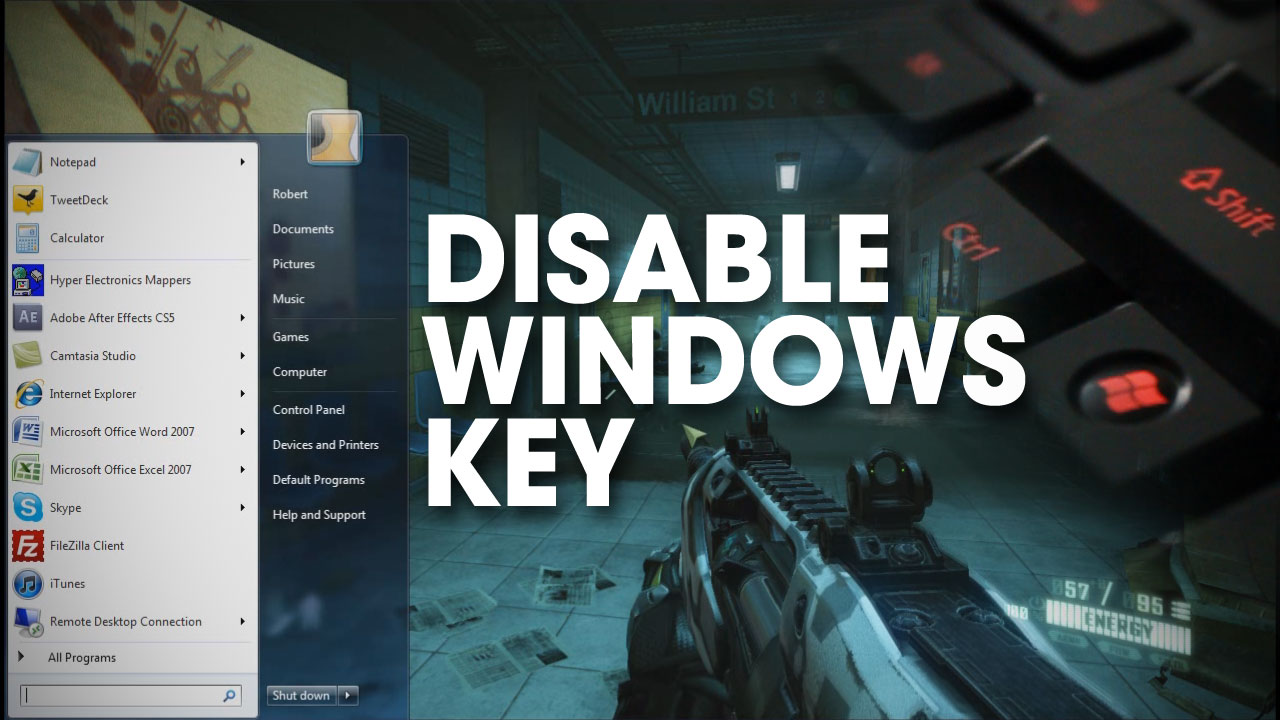
Comments