You can de-clutter your Sony Vegas timeline by Grouping Tracks. Select two or more tracks to group together. Right-Click one of tracks and choose Track Group. Then, choose Group Selected Tracks. The tracks will now be grouped together and you’ll be able to close and expand the tracks in the group by clicking the Collapse/Expand Track Group button. This is especially useful for grouping similar tracks together and hide them when they’re not being worked on.
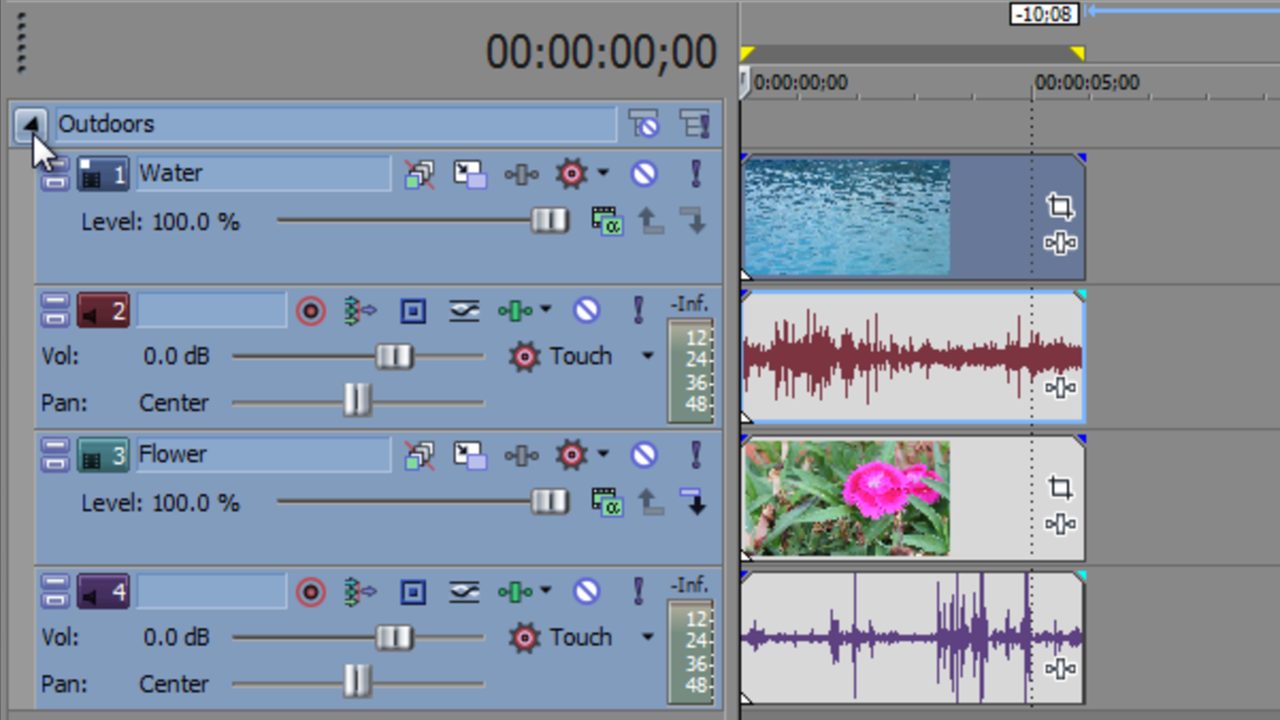



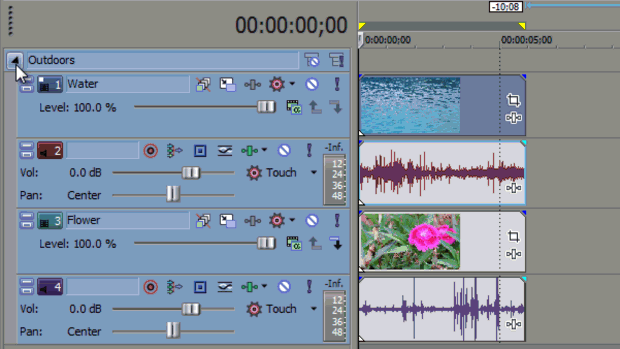
Comments