You can choose to only add audio or video to your timeline in Sony Vegas. Simply Right-Click and Drag the files to the timeline. Once you let go, a shortcut menu will display. From here, you can choose Audio Only or Video Only and select how you want them imported. Add Across Time will add the media files end-to-end on the track where you drop them. Add Across Tracks will drop the events on their own individual tracks. Add As Takes adds the media files as multiple takes of the same event.
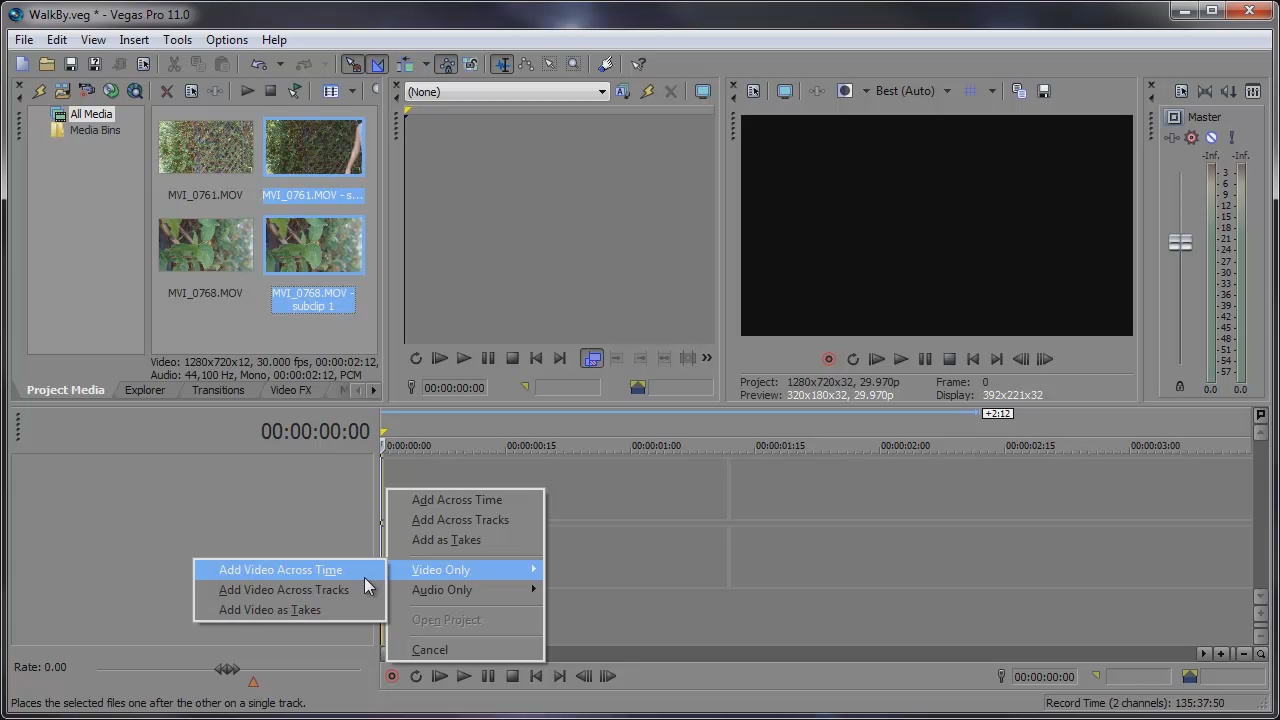



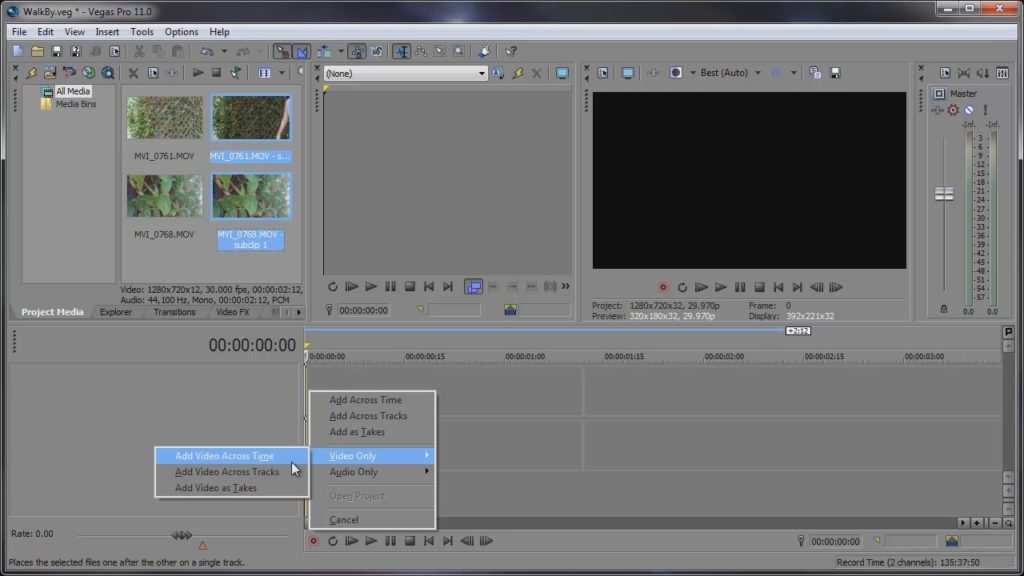
Comments