Quick! You get a phone call from a client needing assistance with installing software. What do you do? You could try explaining things back and forth all by phone, but sometimes this leads to nowhere . What if there was a quick way to view that clients screen as if you were right there with them. Here’s a solution. QuickScreenShare.com will allow you to share your screen with anyone. No registration and it’s completely free. Nothing to install (assuming you have Java). It’ll work on Windows, Mac, and Linux. You can even control the remote clients mouse and keyboard!
How does it work?
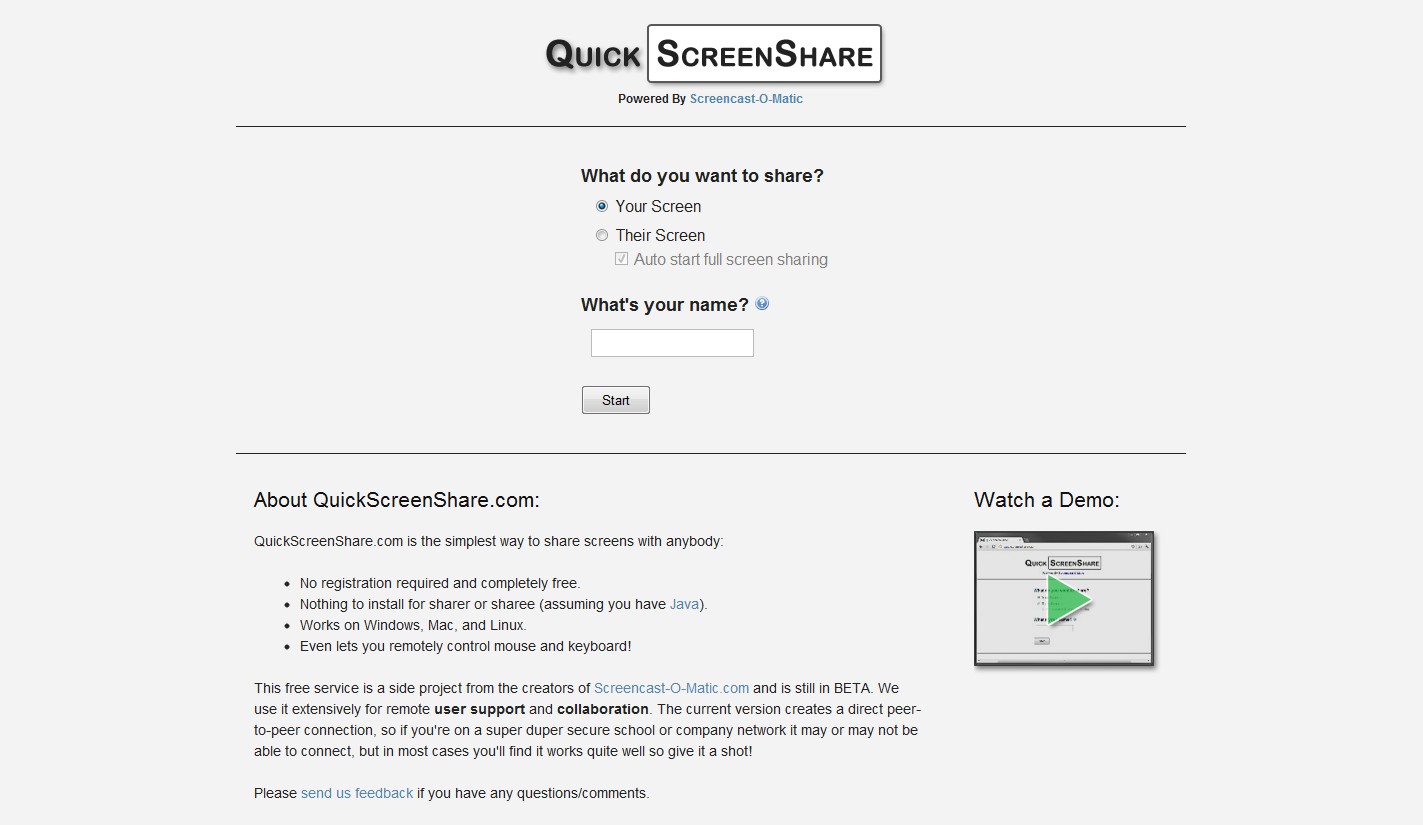
When you first visit the site, you’re met with some options. The first option asks, “What do you want to share?” You can choose whether to share your screen with someone else or to view someone else’s screen. For whichever option you choose, you’ll get a one-time use link to send to your client or the person helping you. Once they click this link, they’ll be able to confirm the connection and then see and control your screen or vice versa. Be sure to enter your name in the “What’s your name?” box so that the other user will be sure they’re connecting with the right person.
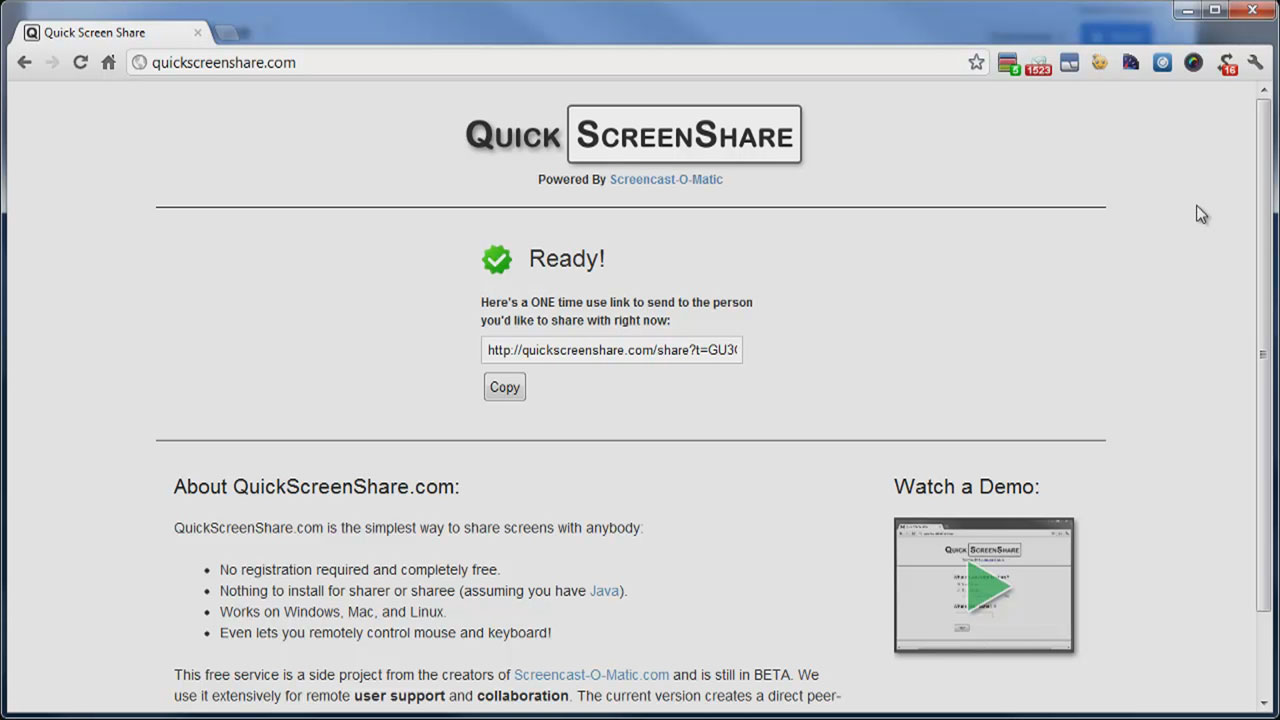
The screenshot above shows the ONE time use link to send to the person you’re sharing with. Once you finish sharing and close the share window, this one time link will no longer work.
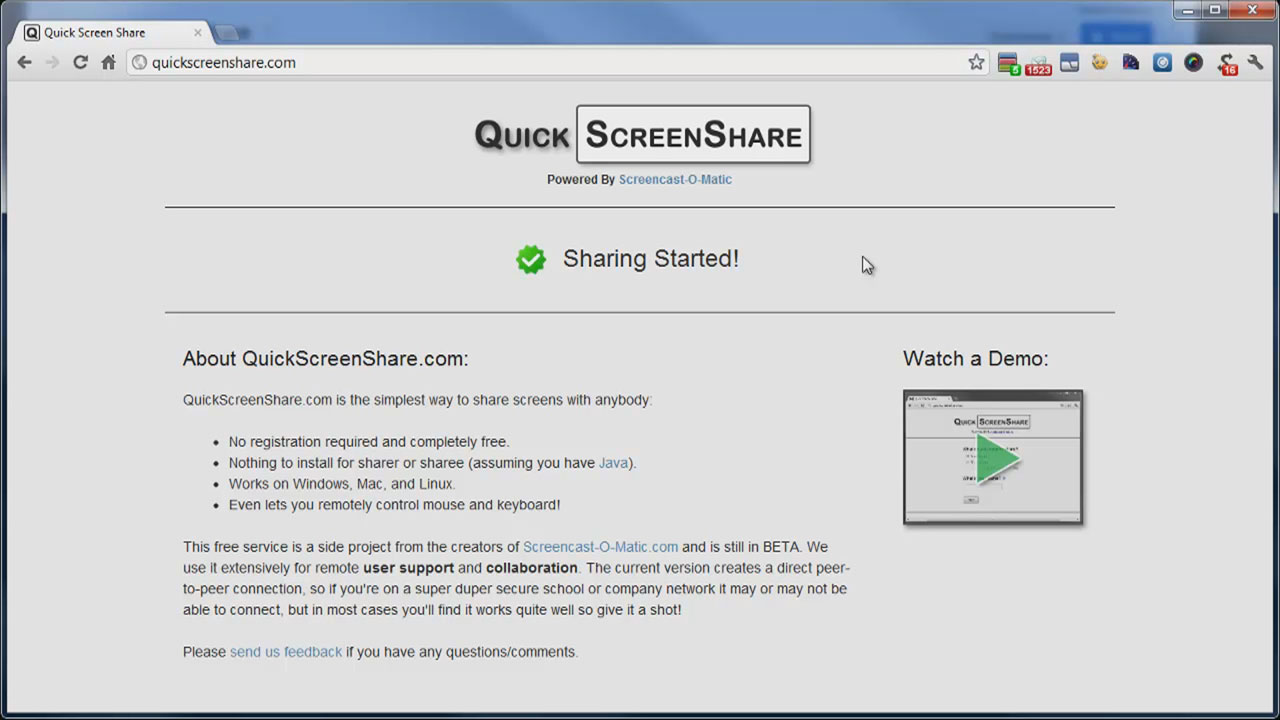
When they accept the connection, your/their screen will start streaming!
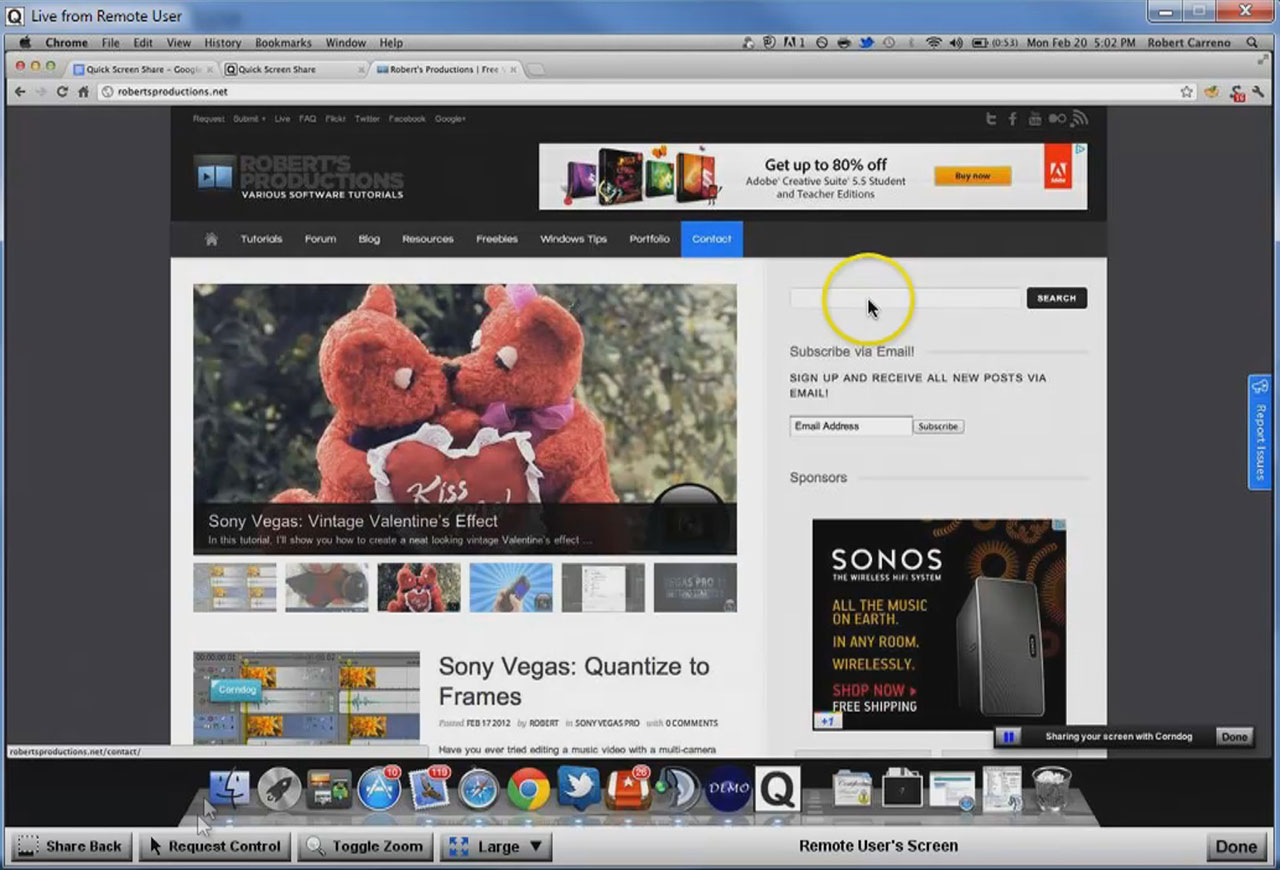
If you’re a little leery about allowing a remote connection to your computer, not a problem. You’ll be able to see the other users mouse moving around so that they can guide you in the right direction.
Another neat feature is that the sharee(you) also has the option to share their screen back to the sharer(client) in case they need to show something from their computer.
Basically, all you need for this to work is Java. Both the sharer and sharee must have it installed. Many computers already have Java installed on them but don’t worry if yours doesn’t, as it takes just a few steps to download and install it.
QuickScreenShare.com is a side project from the creators of Screencast-O-Matic.com and is still in BETA. I was able to put it to use a few times without any problems. It has a slight lag sometimes, but you can expect that from just about any remote connection. Unfortunately, you won’t be able to connect to your office computer with this since it’s mainly for one time use. Another thing is there isn’t any communication service built in, so it’s up to you to find a method of communication. You could talk to them by phone or use something like Skype to talk or chat. Nonetheless, you could always just use notepad within the screen share and chat that way.
So, the next time you’re in need of quickly helping a client or getting help, use QuickScreenShare.com. It’s extremely simple and easy to use.
Ever use QuickScreenShare.com? What are your methods of remotely connecting to a desktop? Share your thoughts in the comments below.



Comments